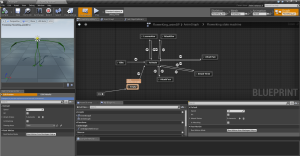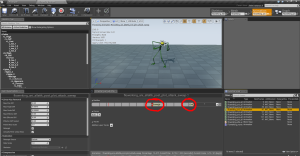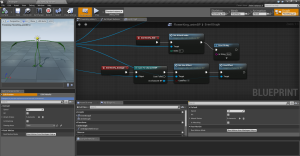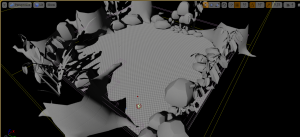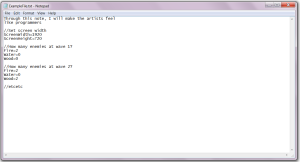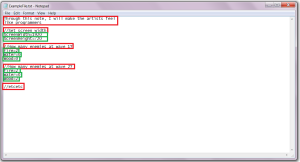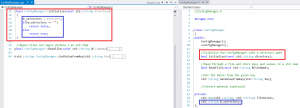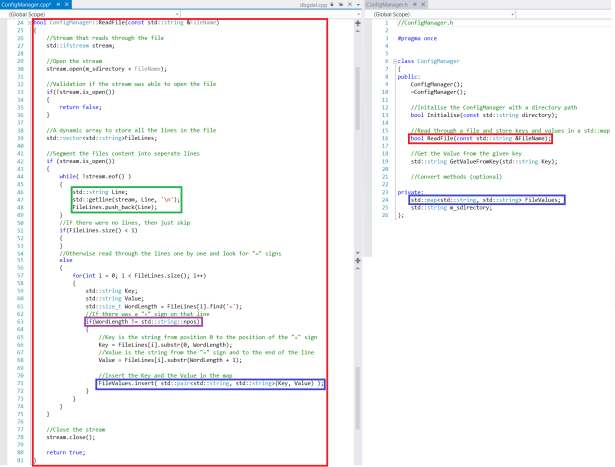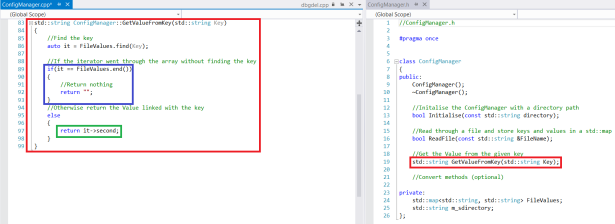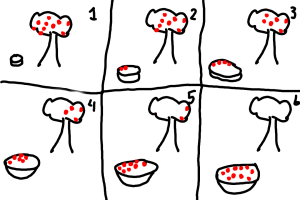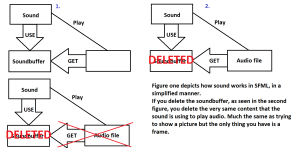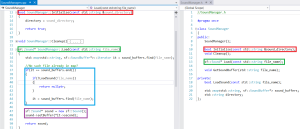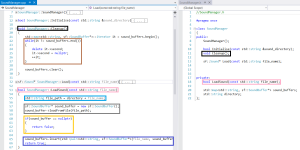Animations in Unreal Engine (3D)
Note: This article assumes basic knowledge about the unreal engine 4 framework, including Blueprints.
Unreal uses state machines to power their animation system in their latest engine, as of 2015. They use a visual editor to set up the state machine, at the creators disposal are two different node types. There is the State node and the Conduit node.
Conceptually, it is best to think of a state as just an organized portion of an AnimGraph that we know the character or Skeletal Mesh will be blending into and out of on a regular basis. You can then transition into and out of this part of the graph. For instance, you may have an Idle state for your character’s animation, and that state may just contain a single animation.
Unreal Engine | State Machines. 2015. Unreal Engine | State Machines. [ONLINE] Available at:https://docs.unrealengine.com/latest/INT/Engine/Animation/StateMachines/index.html#states. [Accessed 17 April 2015].
This an explanation that is given by Epic at their website, the Conduit is branching point where it can go from one-to-many or many-to-one. Between the conduits and nodes their is something called a Transition rule which is a blueprint function that returns a boolean value.
Glade’s characters all have the same animation tree. Which includes the ability to use four different attacks, there was complications with this during the development but it was improved upon during week three.
The complication was fixed with the implementation of an index that determines what animation should be used. This is determined during the Animation node.
Combat
Glade is a dungeon crawler with inspiration from Diablo II that features several playable characters, which means that it needs combat that is varied and interesting. To do this the decision was made to create a basic character blueprint that could be extended upon. This blueprint then have four different attack functions that the extended blueprints then inherit and could modify to fit their own attack feedback and game logic.
This meant that after this first base character was created, the workload on creating a new character was minimised to the point of it only needing their own animation blueprint and their own attack implementations.
Unreal engine 4 includes a feature in their animation system that allows the creator to add notifications during the animation. These notifications could be used to create effects/feedback or other gameplay logic.
This is where the notifications are created.
This is how the notifications are handled with in the animation blueprint.
Map
During week three there was also some progress on creating the first playable map. Here is an early screenshot of the map.